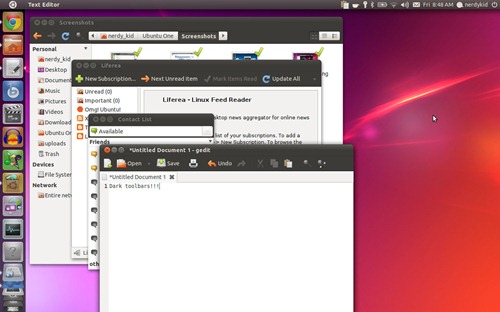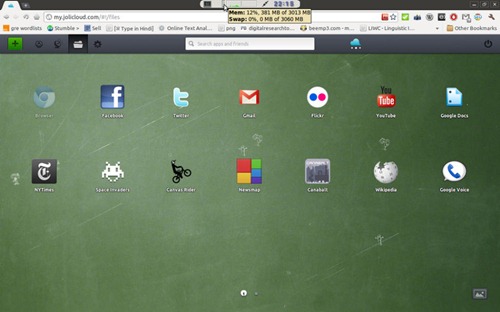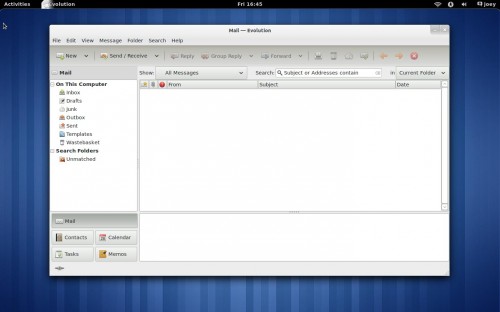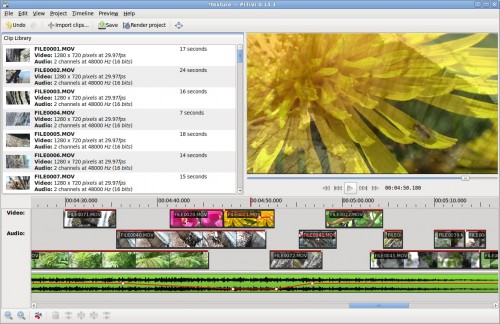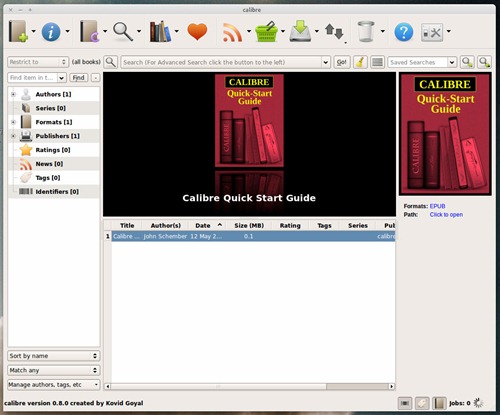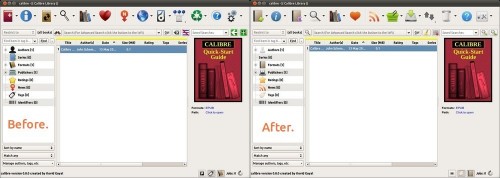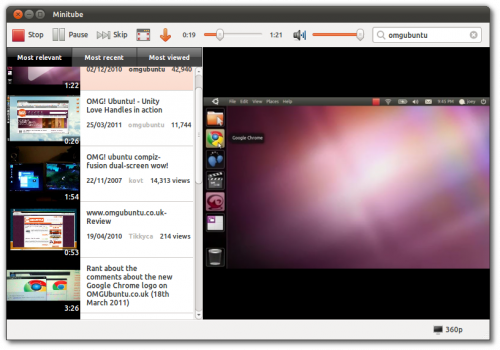Psensor is a slick little utility for monitoring hardware temperature in Linux.
My graphics card fan is bust.
Well, I say bust but what I actually mean is that I disconnected the fan because it was so freaking loud! I do intend to buy a replacement cooler for it shortly, but in the mean time Psensor allows me to keep an eye on its temperature over a given period with the data recorded and presented in graph form for easy digestion.
Better yet it can provide notification alerts when hardware reaches a set temperature.

Other hardware
But its not just useful for monitoring noisy graphics cards either. Psensor can monitor the temperature of your…
- motherboard and CPU sensors (requires lm-sensors to be installed).
- NVidia GPUs
- Hard Disk Drives (requires hddtemp to be installed).
- Fan speed (again, requires lm-sensors to be installed).
lm-sensors requires configuration after installation. Run ‘sudo sensors-detect’ form a Terminal to begin this.
Download
Psensor is available for Ubuntu 9.10, 10.04, 10.10 and 11.04. Standalone .deb installers can be downloaded @ wpitchoune.net/psensor/files/ubuntu/
A PPA is also available for the same set of Ubuntu versions, however the most recent release is only available for Ubuntu 11.04.
Add ‘ppa:jfi/ppa’ to your Software Sources, update and then search for and install ‘psensor’ from the Ubuntu Software Centre.
The usual caveats apply when downloading and install .deb files form third party sites or non-Canonical PPAs – i.e. you do so at your own risk.
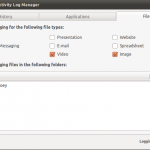
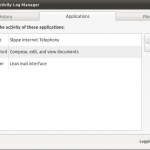
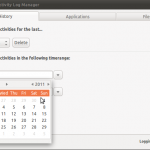





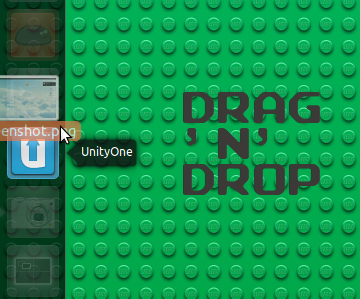
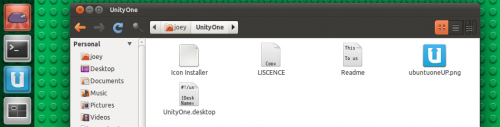



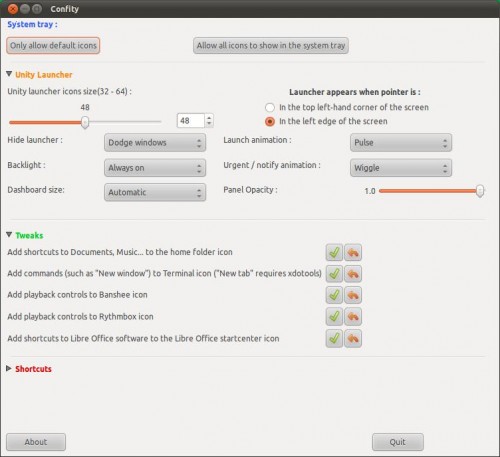


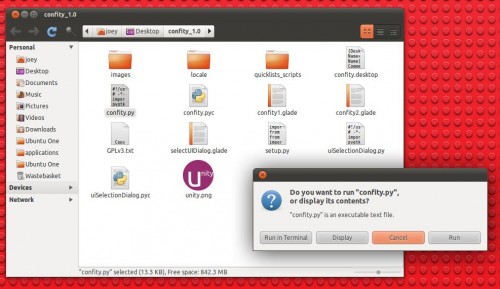

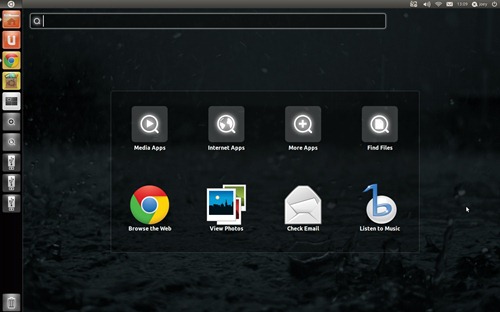
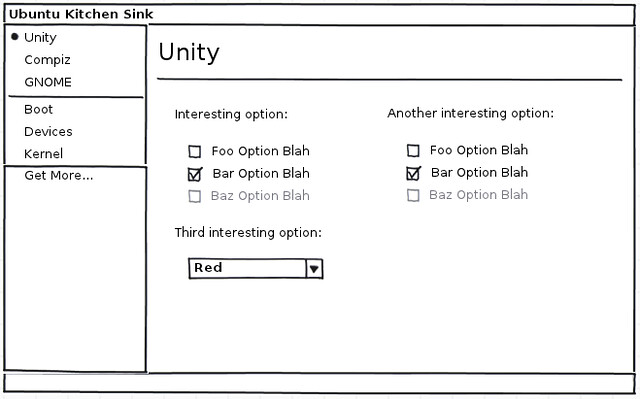 “Given that the focus is on Power Users, anything and everything should be able to be exposed as an option; there should be no concern for confusing the user with too many options – the goal here would be completeness…check-box heaven if you will…a haven for click-happy config junkies.”
“Given that the focus is on Power Users, anything and everything should be able to be exposed as an option; there should be no concern for confusing the user with too many options – the goal here would be completeness…check-box heaven if you will…a haven for click-happy config junkies.”