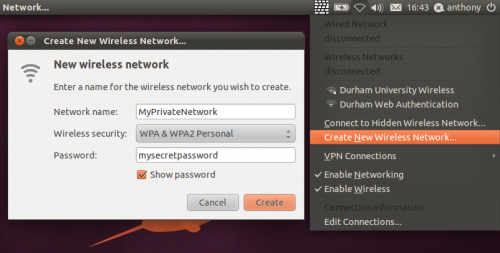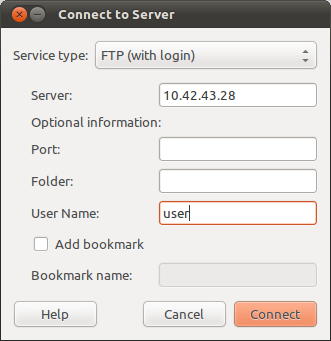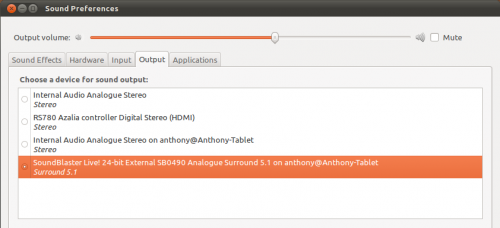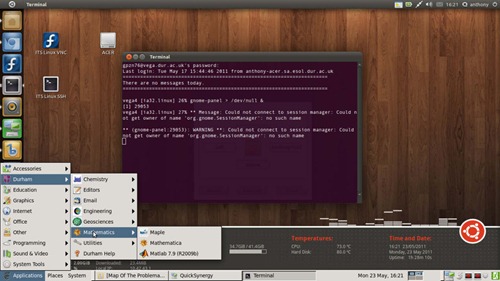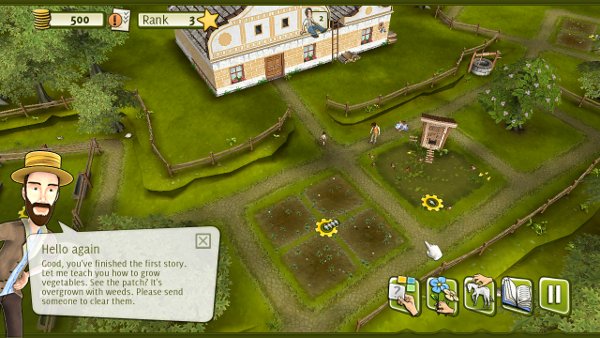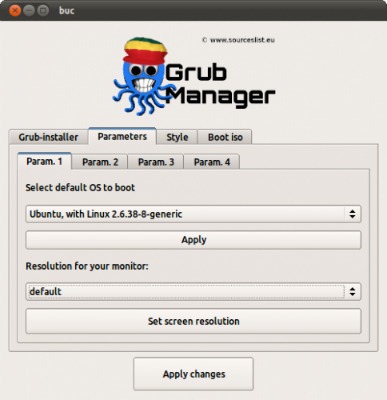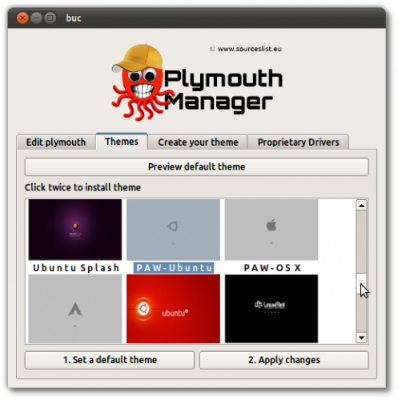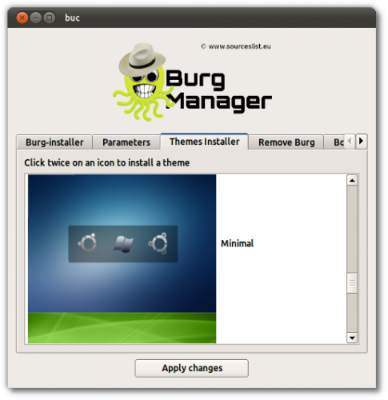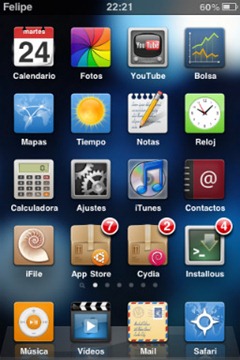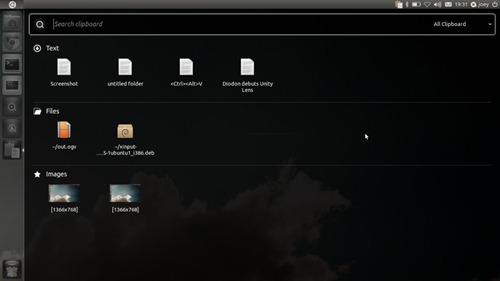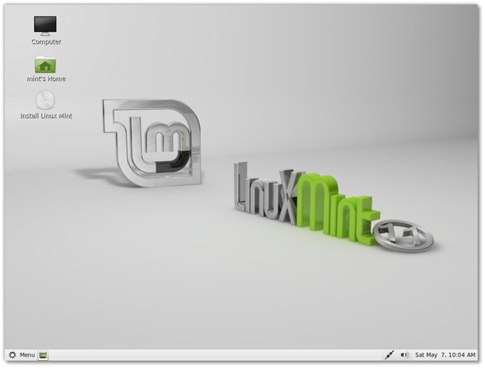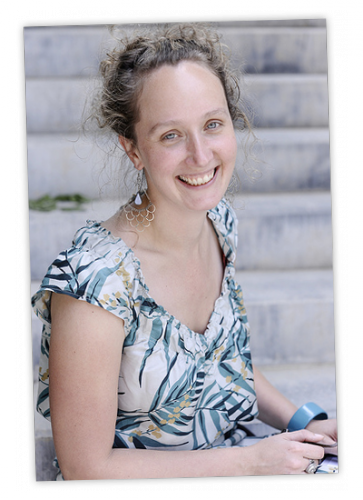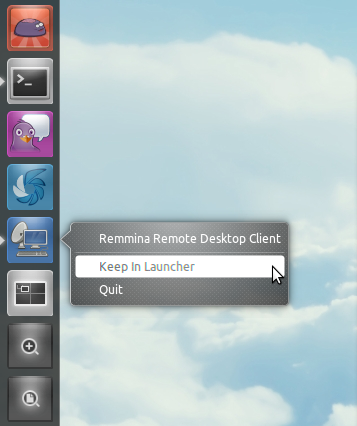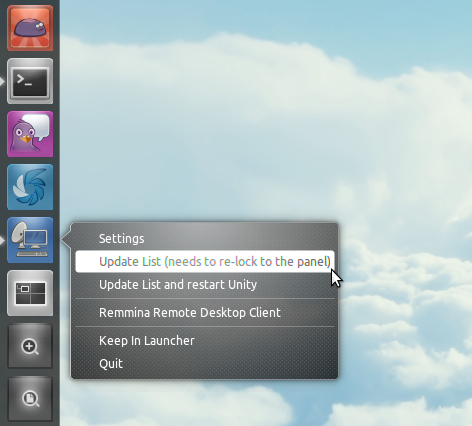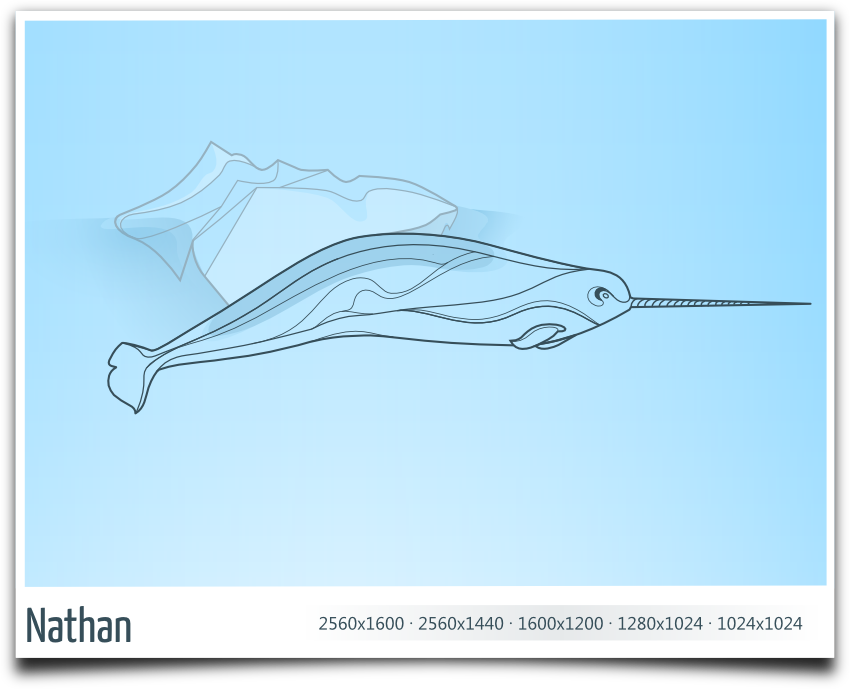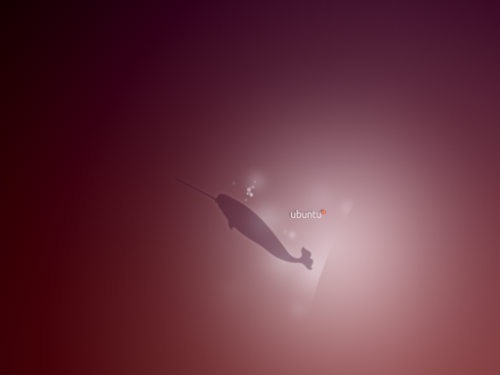er="0" alt="UAT2" width="240" height="96" />The community-led Ubuntu Advertisement team have launched a new ‘user experience survey’ whose responses ‘may be used in statistics and publicity.’
er="0" alt="UAT2" width="240" height="96" />The community-led Ubuntu Advertisement team have launched a new ‘user experience survey’ whose responses ‘may be used in statistics and publicity.’The survey itself won’t take up much of your time and you’ll be helping out Ubuntu in the process.
For more information on the Ubuntu Advertising team check out their official site @ ubuntuadverts.org or their wiki page @ https://wiki.ubuntu.com/UbuntuAdverts