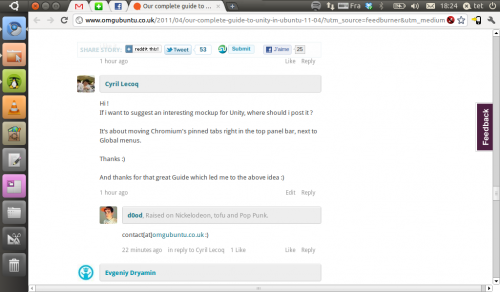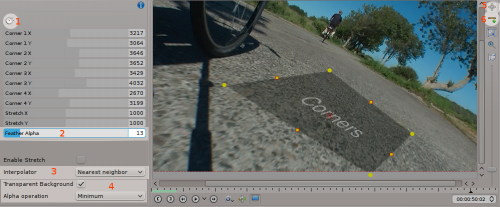The Ubuntu Developer Summit (UDS) for Ubuntu 11.10 Oneiric Ocelot is starting next week, running from Monday 9th of May to 13th of May.  wp-content/uploads/2011/05/DSC00001-500x334.jpg" alt="" width="500" height="334" />
wp-content/uploads/2011/05/DSC00001-500x334.jpg" alt="" width="500" height="334" /> An exciting time in the Ubuntu calender year, UDS is where most of the important decisions are made for the next Ubuntu cycle. If you are an enthusiast or interested in Ubuntu 11.10, you might want to keep track of all the developments.
We’ll be running
the hub throughout the week which should be a great place for you to land on with aggregate information from Twitter and identi.ca, the latest news from UDS, IRC webchat and, if we get it working in time, a localized session schedule to make remote participation easier.
If you’re
really interested in Ubuntu’s development you may even want to set the hub as your home page!
With no further delay, let’s have a look at some of the most interesting sessions that will be happening throughout the week.
Monday
This should be a good session to see the future of Ubuntu One.
It’s a retrospection session in which the release team can identify their mistakes from the Natty cycle just passed and learn from them to improve the next cycle.
This session could be interesting because Wayland is supposed to be a way forward. It will affect every distro and the migration is probably going to be problematic.
If you’re interested in Wayland, Alberto Ruiz – the person who did the LibreOffice integration with Unity tried it out. You can
read his experiences here.
A few of you might have seen this bug report,
Dash search unavoidably returns offensive results. This session is aimed to discuss the issue even though the bug report shows Issue Resolved.

Many Ubuntu users have been calling for a simple backup tool to be enabled by default for a long time.
Déjà Dup is a simple backup tool which is proposed to be integrated and enabled during the installation. If any of you want to make sure it gets in to Ubuntu, please attend remotely if possible and +1 it!
This warrants a session. Throwing a big fat “Upgrade” button is surely going to piss off a lot of users. On the other hand, if the upgrade plans are never shown, then anyone with an intention of upgrading their plan might not know what to do.

Tuesday
This is a session on probably the toughest question with the toughest answer – “How to get more people involved.”
DEX is an initiative for collaborating between Ubuntu and Debian by merging patches, sponsorship of upload etc. If you have never heard about DEX, then you might want to read
this blog post by Matt Zimmerman.
How many of you love Lubuntu?
Recently in a
mail sent to Ubuntu Technical Board, Julien Lavergne expressed that Lubuntu would like to become an official Ubuntu flavour and by being a non-offical flavour, what resources they cannot use. He then pointed out what all they have done to warrant that privilege. Mark gave an
encouraging reply. This is probably the track which has to cover a lot of work. Oneiric will have GNOME3 stack. PyGtk2 apps have to updated to PyGI – especially Software Center. Apport and Jockey are already done. If you would like to help porting then you can try to get your hands dirty with
this short introduction to Python GObject Introspection session by Martin Pitt.
During the last cycle, Jorge was on the forefront in helping Unity bitesize contributors. This session is about how to take that initiative forward.
From the description “Add a music discovery service that makes all the user’s music searchable and playable, whether it’s on any of his machines, stored in the cloud, or provided by a service or webpage.”

Wednesday
If you ever want your patches to be accepted, you need to get sponsored. Due to high traffic of patches, they get lost.
Read more about Patch Pilot Programme in this blog post by Daniel Holbach.
Thursday
This session is to decide whether Ubuntu should go with Evolution or Thunderbird as the default email client in Ubuntu. Both have their pros and cons.
Evolution is better integrated with the desktop and has Exchange support. On the other hand its UI is confusing and it is a slow application.
Thunderbird has a few issues such as lagging behind Evolution in desktop integration, no exchange support, and it has a huge installation size.
Personally I have 4 email-accounts with Thunderbird and it succeeds in downloading mails in all of them whereas Evolution just freezes. I have tried Evolution in every release since 6.06 but still I am sticking with Thunderbird because of a simple reason
It works for me. 
This session is on discussion related to Unity Lenses. There are already
a few lenses available and you can
write more if you want. Integration of default applications are important for a consistent user-experience.
There is a bit of confusion on where the Ubuntu Code of Conduct is applicable. This session looks like it’s on discussing and clearing doubts regarding the Code of Conduct and Membership.
This blueprint had been postponed from the Natty cycle. Check out
this whiteboard to understand it better.
Maintaining patches downstream is tough but sometimes unavoidable. Getting them upstream takes similar amounts of energy.
There are approximately 2,000 patches lying around in Launchpad, but getting them upstream needs constant effort and follow up. If any of you are interested you might want to review
Operation Cleansweep which has been lying dormant due to lack of manpower.
Since Shotwell is a default app in Ubuntu, synchronizing a photo collection over Ubuntu One is a good idea.

Friday
This is a pretty big blueprint which contains interesting items such as:
- Improving the speed of Software Center
- Removing left navigation pane
- Unity integration
- Categorize for-purchase apps
- Embedded font preview
An Ubuntu One lense for Unity for searching files stored in the cloud and searching Ubuntu One Music Store for tracks.
This looks simple, but to me it is one of the biggest problems a developer faces – “Sharing.”
Google came out with Wave and Buzz but neither of them worked out well. On the other hand, Twitter and Facebook are leading in the sharing space. The attendees in this session have to do a lot of work for making sharing seamless and as painless as possible but for now Dropbox seems to be the best for cross-platform reliable sharing.

Improve the Ubuntu One Nautilus integration and also with Windows Explorer for the Windows version of Ubuntu One.
Do anyone of you remember Jono’s post on Inkscape in-app collaboration?
Here it is. When you have multiple systems on the same network, then syncing should be able to be done via the local network without bringing a server into the picture.
Unity 2D needs a lot more work. This session is to discuss the fine points like “remove gtk dependencies” etc.

Wrap-up
As always, the Ubuntu Developer Summit has a lot of sessions – most of which I haven’t even covered here. It’s a hive of activity, and for the attendees, can be a very stressful week.
Thanks to the work of David Mandela, you can download Guidebook which is an excellent application for such summits. It is available for Android and iPhone and will help attendees know which sessions they’re meant to be at. Have a look at it at
Jorge’s blog. Look out for unparalleled coverage of the Ubuntu Developer Summit here on OMG! Ubuntu! and make sure you’re following us on Twitter and like us on Facebook. Source


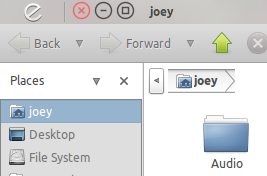
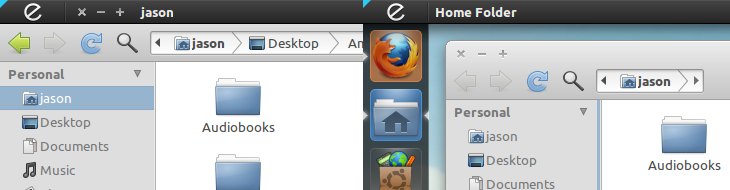
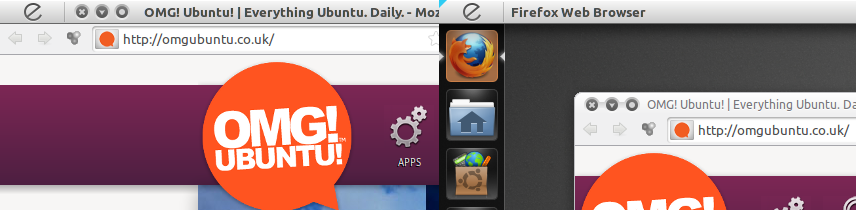
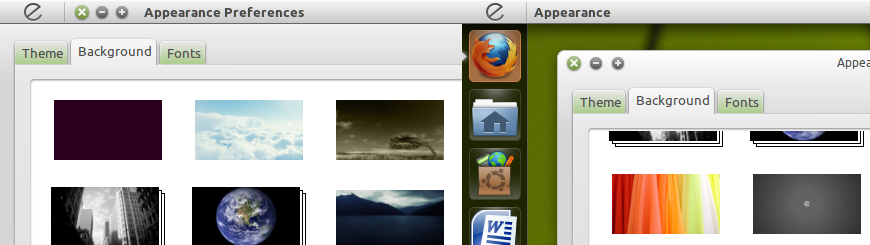




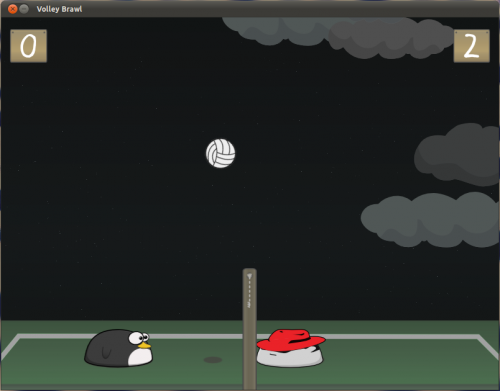
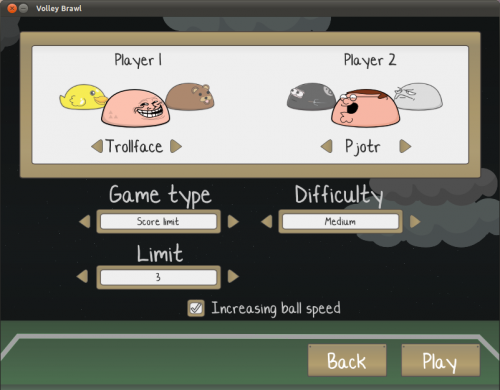

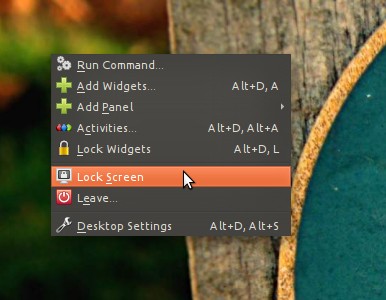
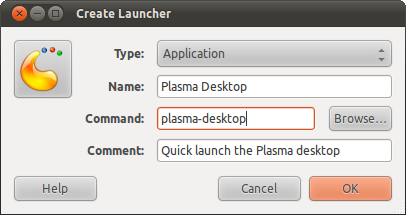

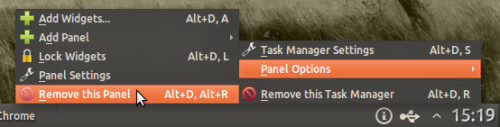
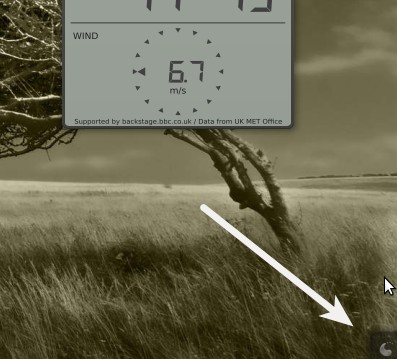

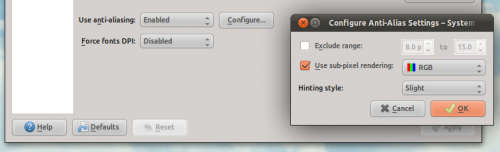


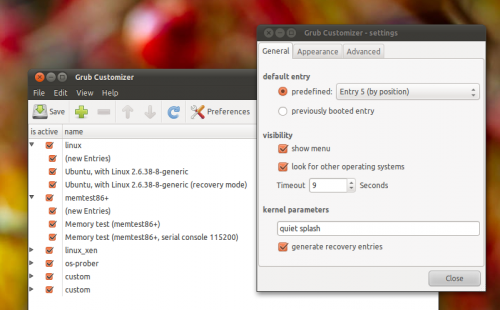
 Selection_0242.png" alt="" />
Selection_0242.png" alt="" />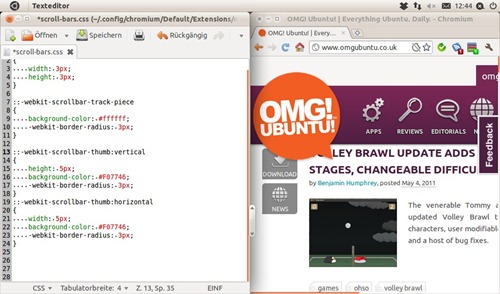

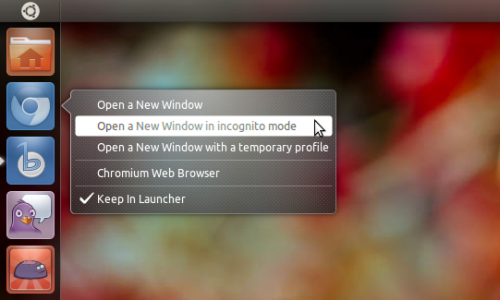
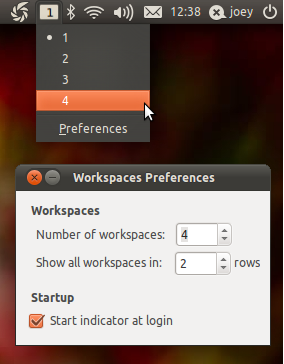 Ubuntu 11.04" width="284" height="364" />
Ubuntu 11.04" width="284" height="364" />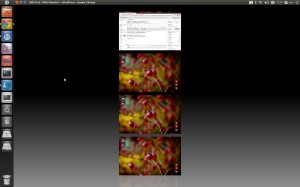
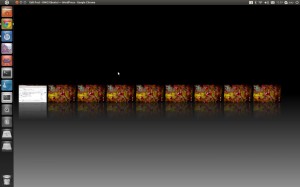


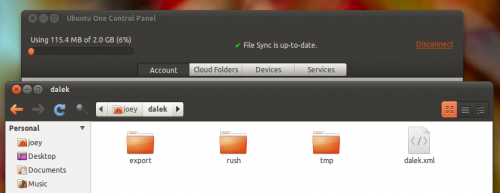
 wp-content/uploads/2011/05/DSC00001-500x334.jpg" alt="" width="500" height="334" />
wp-content/uploads/2011/05/DSC00001-500x334.jpg" alt="" width="500" height="334" />