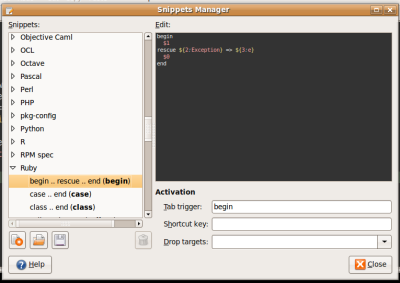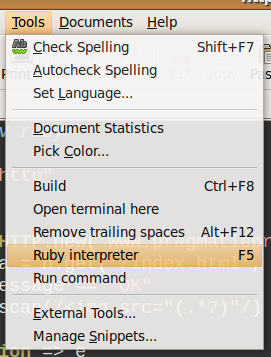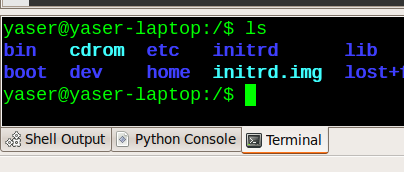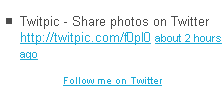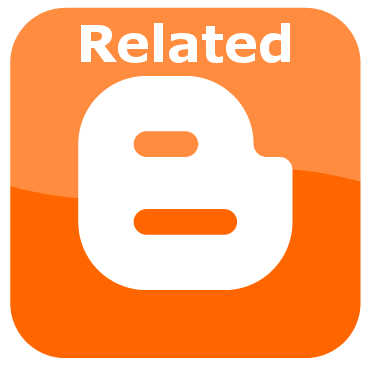 Now here is wonderful hack for displaying links to related posts beneath each of your blog posts. The related articles are chosen from other posts in that same category/label/tag. With this hack many of your readers will remain on your site for longer periods of time when they see related posts of interest.
Now here is wonderful hack for displaying links to related posts beneath each of your blog posts. The related articles are chosen from other posts in that same category/label/tag. With this hack many of your readers will remain on your site for longer periods of time when they see related posts of interest.Updates:
If your related posts have not been showing up lately: See How to Fix!
Steps for Implementation:
- Go to Layout >Edit HTML in your Blogger Dashboard.
- Back up your existing Template before making any changes!
- Make sure to check the "Expand Widget Templates" box.
- Search for the </head> tag.
- Add the following code just before the </head> tag.
- Now search for <data:post.body/>. In some of the templates this code may look like this
<div class='post-body>
or
<data:post.body/> - Add the following code just beneath the code you just searched for.
<b:if cond='data:blog.pageType == "item"'>
<div id="related-posts">
<font face='Arial' size='3'><b>Related Posts : </b></font><font color='#FFFFFF'><b:loop values='data:post.labels' var='label'><data:label.name/><b:if cond='data:label.isLast != "true"'>,</b:if><b:if cond='data:blog.pageType == "item"'>
<script expr:src='"/feeds/posts/default/-/" + data:label.name + "?alt=json-in-script&callback=related_results_labels&max-results=5"' type='text/javascript'/></b:if></b:loop> </font>
<script type='text/javascript'> removeRelatedDuplicates(); printRelatedLabels();
</script>
</div></b:if> - Now Save your Template and you're done!
<style> #related-posts { float : left; width : 540px; margin-top:20px; margin-left : 5px; margin-bottom:20px; font : 11px Verdana; margin-bottom:10px; } #related-posts .widget { list-style-type : none; margin : 5px 0 5px 0; padding : 0; } #related-posts .widget h2, #related-posts h2 { font-size : 20px; font-weight : normal; margin : 5px 7px 0; padding : 0 0 5px; } #related-posts a { text-decoration : none; } #related-posts a:hover { text-decoration : none; } #related-posts ul { border : medium none; margin : 10px; padding : 0; } #related-posts ul li { display : block; background : url("https://blogger.googleusercontent.com/img/b/R29vZ2xl/AVvXsEhaIdEFCjHPf-zIOW8bNn_Wr1-mBHISO1fTi50wsKrcdF4ULHp0Z7eEYmE_qzRHVHoPyTYxnWJM7EaJWN0jIucMSKf9CpqI4ydIte_WWF5uvGK5qEggYZENzLd8hQzZA0gSmbk6KPq8ogA/") no-repeat 0 0; margin : 0; padding-top : 0; padding-right : 0; padding-bottom : 1px; padding-left : 21px; margin-bottom : 5px; line-height : 2em; border-bottom:1px dotted #cccccc; } </style> <script src='http://theblogtemplates.com/scripts/Related_posts_hack.js' type='text/javascript'/>
- In order to change the number of maximum related posts being displayed for each label, search for the code below (within the code given in step 7) and change the number "5" to any desired number.
max-results=5
 If you have any questions on implementing this hack into your own blog, shoot me a comment and I'll be glad to help!
If you have any questions on implementing this hack into your own blog, shoot me a comment and I'll be glad to help!Make sure to check out our other great Blogger Hacks as well:
Recent Posts Hack with Thumbnails; Recent Comments Hack; Sleek Search Bar
Special thanks to Real Trix!