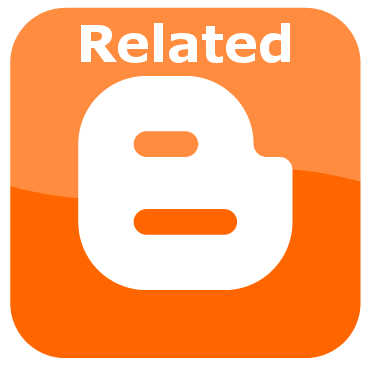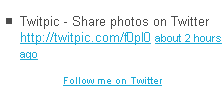By default Blogger displays the
blog title first, followed by the
name of the post. As you might notice this is not good when it comes to
SEO. It's important for the name of the post to come before the name of your blog, especially when it comes to google search results. Learn how to
make your post title show up first so that you can reel in more traffic from the search engines.
Why Change the Titles?
It's quite important to have the Post Title + Blog Title arranged accordingly because this is how you would want your blog to be displayed on google's search results. This way more people will click on your link when searching google because the post title is more relevant than your post name.
Example Google Search Results:
You are most likely to click on the bottom image when searching google for the keywords "image reflection generator". The reason being is that your mind reads text from left to right. So it makes sense to have the more important title on the left.


How to Change the Titles:
- Go to Layout>edit HTML in your Blogger dashboard.
- Search for this tag: <title><data:blog.pageTitle/></title>
- Replace this tag with the following code:
<b:if cond='data:blog.pageType == "index"'> <title><data:blog.title/></title> <b:else/> <title><data:blog.pageName/> | <data:blog.title/></title> </b:if>
- Save your template and you should see the results in your web browser as depicted in the images below.
- It may take a few days for the changes to show up on the google search results. I guarantee you that you will start receiving more traffic from google once you are re-indexed!


Source