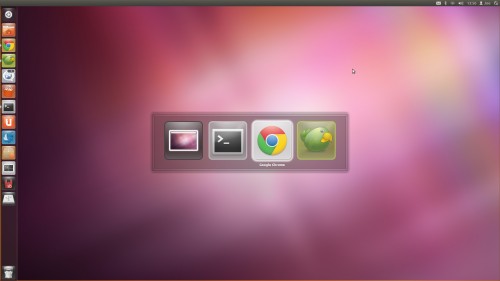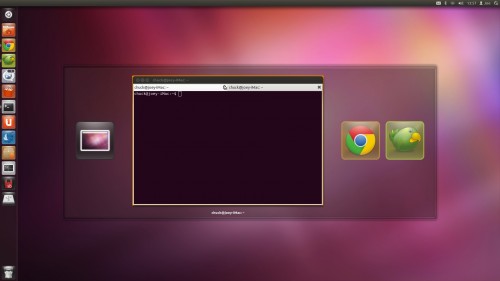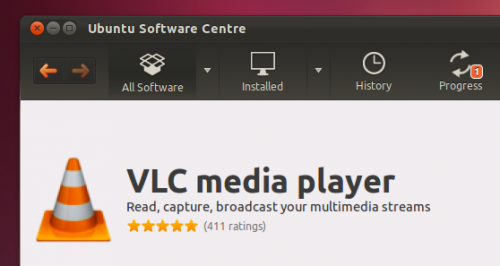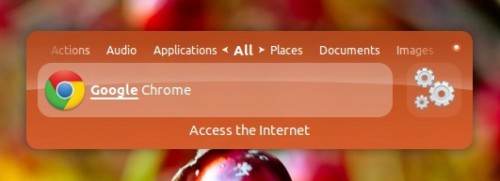This is the fifth article in a series to explain the basics of Ubuntu Development in a way that does not require huge amounts of background and goes through concepts, tools, processes and infrastructure step by step. If you like the article or have questions or found bugs, please leave a comment.
Packaging From Scratch
You have found an exciting new piece of software, it needs exposure to the wider world by getting it into Ubuntu or a PPA, so you have decided to package it.
Checking the Programme
The first stage in packaging is to get the released tar from upstream (we call the authors of applications "upstream") and check that it compiles and runs.
This guide will take you through packaging a simple application called KQRCode which has been posted on KDE-apps.org. Download version 0.4 from Sourceforge and put it in a new directory.
Now uncompress it:
$ tar xf kqrcode-0.4.tar.gz $ cd kqrcode-0.4
This application uses the CMake build system so we want to run cmake to prepare for compilation:
$ mkdir build $ cd build $ cmake ..
CMake will check for the required dependencies, in this case it tells us we need Qt and KDE libraries. We also need GCC, packagers can install build-essential which brings this in and is assumed to be installed for all packages. If you do not have the development files for these libraries installed it will fail, you can install them and run CMake again:
$ sudo apt-get install build-essential libqt4-dev kdelibs5-dev $ cmake ..
Now you can compile the source:
$ make
Running this gives some errors about missing headers. This means there are other libraries missing which were not checked by CMake. Make a note to inform upstream of this problem. packages.ubuntu.com can be used to find which packages these headers come from, install these packages and continue the compile:
$ sudo apt-get install libqrencode-dev libzbar-dev libzbarqt-dev $ make
If the compile completes successfully you can install and run the programme:
$ sudo make install $ kqrcode
Starting a Package
bzr-builddeb includes a plugin to create a new package from a template, the plugin is a wrapper around the dh_make command:
$ sudo apt-get install dh-make $ bzr dh-make kqrcode 0.4 kqrcode-0.4.tar.gz
When it asks what type of package type s for single binary.
This will import the code into a branch and add the debian/ packaging directory. Have a look at the contents. Most of the files it adds are only needed for specialist packages (such as Emacs modules) so you can start by removing the optional example files:
$ cd kqrcode/debian $ rm *ex *EX
You should now customise each of the files.
In debian/changelog change the version number to an Ubuntu version: 0.4-0ubuntu1 (upstream version 0.4, Debian version 0, Ubuntu version 1). Also change unstable to the current development Ubuntu release such as oneiric.
Much of the package building work is done by a series of scripts called debhelper. The exact behaviour of debhelper changes with new major versions, the compat file instructs debhelper which version to act as. You will generally want to set this to the most recent version which is 8.
control contains all the metadata of the package. The first paragraph describes the source package. The second and and following paragraphs describe the binary packages to be built. We will need to add the packages needed to compile the application to Build-Depends: so set that to:
Build-Depends: debhelper (>= 7.0.50~), cmake, libqt4-dev, kdelibs5-dev, libqrencode-dev, libzbar-dev, libzbarqt-dev
You will also need to fill in a description of the programme in the Description: field.
copyright needs to be filled in to follow the licence of the upstream source. According to the kqrcode/COPYING file this is GNU GPL 3 or later.
docs contains any upstream documentation files you think should be included in the final package.
README.source and README.Debian are only needed if your package has any non-standard features, we don't so you can delete them.
source/format can be left as is, this describes the version format of the source package and should be 3.0 (quilt).
rules is the most complex file. This is a Makefile which compiles the code and turns it into a binary package. Fortunately most of the work is automatically done these days by debhelper 7 so the universal % Makefile target just runs the dh script which will run everything needed.
Finally commit the code to your packaging branch:
$ bzr commit
This is the fourth article in a series to explain the basics of Ubuntu Development in a way that does not require huge amounts of background and goes through concepts, tools, processes and infrastructure step by step. If you like the article or have questions or found bugs, please leave a comment.
Thanks a lot to the Ubuntu Packaging Guide team for their work on this!
Building the package
Now we need to check that our packaging successfully compiles the package and builds the .deb binary package:
$ bzr builddeb
This should compile the package and place the result in ../build-area. You can view the contents of the package with:
$ lesspipe kqrcode_0.4-0ubuntu1_amd64.deb
Install the package and check it works:
$ sudo dpkg --install kqrcode_0.4-0ubuntu1_amd64.deb
Next Steps
Even if it builds the .deb binary package, your packaging may have bugs. Many errors can be automatically detected by our tool lintian which can be run on both the source .dsc metadata file and the .deb binary package:
$ lintian kqrcode_0.4-0ubuntu1.dsc $ lintian kqrcode_0.4-0ubuntu1_amd64.deb
A description of each of the problems it reports can be found on the lintian website.
After making a fix to the packaging you can rebuild without having to build from scratch using:
$ debuild -nc
FIXME is there a UDD equivalent? Bug https://bugs.launchpad.net/bzr-builddeb/+bug/816376
Having checked that the package builds locally you should ensure it builds on a clean system using pbuilder:
$ bzr builddeb -S $ cd ../build-area $ pbuilder-dist oneiric build kqrcode_0.4-0ubuntu1.dsc
When you are happy with your package you will want others to review it. You can upload the branch to Launchpad for review:
$ bzr push lp:~<lp-username>/+junk/kqrcode-package
You could also upload the source package to REVU for review:
$ bzr builddeb -S $ cd .. $ dput revu kqrcode_0.4-0ubuntu1.dsc
You will need to log in to REVU before you can upload to it. The package must also be correctly signed by the GPG key you have in Launchpad. See the REVU wiki page for full details.
Uploading it to a PPA (Personal Package Archive) will ensure it builds and give an easy way for you and others to test the binary packages. You will need to set up a PPA in Launchad then upload with dput:
$ dput ppa:<lp-username> kqrcode_0.4-0ubuntu1.dsc
See uploading for more information.
You can ask for reviews in #ubuntu-motu IRC channel, or on the MOTU mailing list. There might also be a more specific team you could ask such as the Kubuntu team for KDE packages.